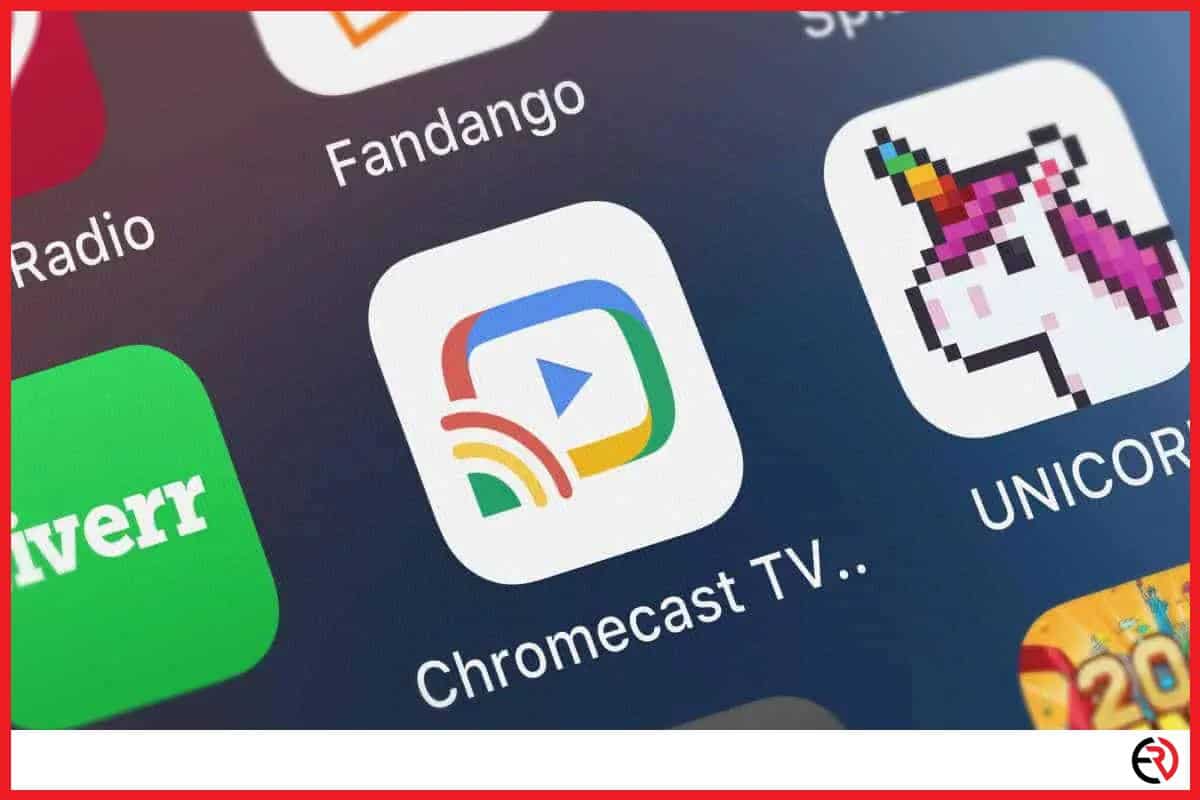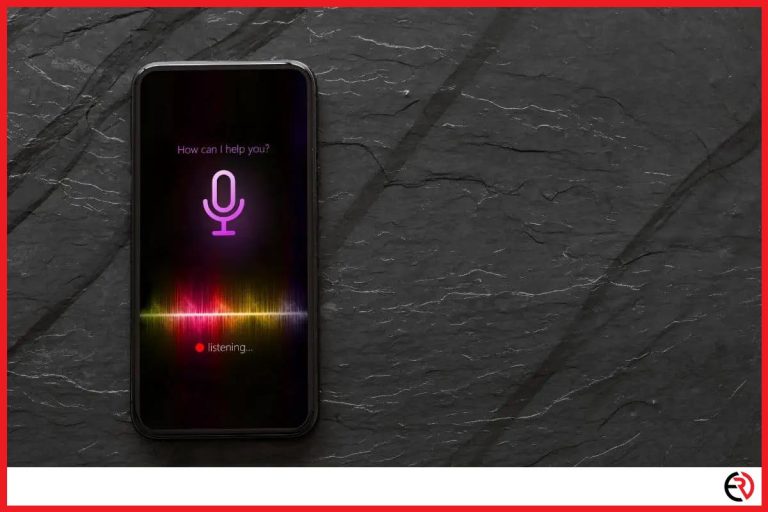How to Prevent Other Devices From Connecting to Chromecast
This post may contain affiliate links which means that, if you choose to make a purchase, I may earn a small commission at no extra cost to you.
Sharing Chromecast can be tricky, especially if you are living with your family and have siblings. They may use your Chromecast without asking for permission. That’s one of the downsides of living with a big family, but it does not have to be that way. There are several ways you can prevent others from connecting to your Chromecast and enjoy your quality time without any disturbance and here’s how you do it.
The simplest way to make your Chromecast private and prevent others from connecting to it is to switch off the guest mode. Other methods include disabling others from using your Chromecast or even disabling individual devices as well.
Now that you have a brief idea about the topic, it’s time I dive deeper into the exact steps on how you can achieve the same. So without further ado, let’s begin.
How to stop others from controlling your Chromecast?
There are several ways to revoke the access of other devices to your Chromecast and switching off the guest mode is the simplest of them all. Here are the steps to do so:
1. Download the Google Home app and sign in to it.
2. Go to devices and tap on the name of the Chromecast.
3. Manually disable the guest mode from the available settings.
This also stops others sharing the same Wi-Fi connection from receiving notifications whenever you connect and use your Chromecast.
Disabling others from controlling your Chromecast
Here are the steps you can follow to prevent others from controlling your Chromecast:
1. Go to the Google Home app on your smartphone.
2. Tap on devices and select the Chromecast you do not want others to control.
3. After you have selected the device, you will notice a small gear icon at the top right corner of your screen.
4. Tap on the gear icon.
5. A new menu will open up which is the settings menu for the Chromecast.
6. Tap on the ‘Device Settings’ and look for the ‘Let others control your cast media’ option.
7. Toggle it off to stop everyone else from accessing your Chromecast.
However, there may be a few cases where you would want to allow Chromecast access to some family members. For instance, I for a fact know that siblings can be an absolute pain when it comes to using the Chromecast. But locking out your parents might not be a good idea. There is no need to fret though as I have a fix for that in the next section.
Disabling individual users from controlling your Chromecast
In this section, you will learn how to disable selected devices from using the Chromecast while allowing others to use it willy-nilly. Here are the steps to do so:
1. The first step involves getting your hands on the device that you do not want to access the Chromecast.
2. Go to the Settings on that device.
3. Navigate to the ‘Personal’ section of settings and tap on the ‘Google’ option.
4. Find your way to ‘Cast media controls’ and tap on it.
5. You will now see an option called ‘Media Control for Cast Devices’.
6. Disable the option to stop that specific device from accessing your Chromecast.
This may not be a permanent solution, as the person could figure out the issue, but it’s a solution worth considering with people who are not that tech-savvy.
How to secure your Chromecast?
To secure your Chromecast you can set up a new VLAN network so that no one else can access the devices connected to that particular connection.
The VLAN network is a method of grouping all your devices so that anyone else cannot access them. For instance, if you have a Chromecast and a few speakers set up in your room, you can make it so that others in your home are not able to control media playback or accidentally cast it on your monitor. In some cases, you might also improve the performance of all your devices across that network because of the lesser load.
Setting up a VLAN network may seem complicated but becomes quite easy once you do it for the first time. Moreover, you only need to set it up once and forget about it, until there is a problem with the connection. Here are a few tips you should remember before setting up the VLAN network:
1. Always use an Ethernet connection to set up VLAN. Do not set up over the Wi-Fi.
2. Connect one cable from the Router to the Switch.
3. Connect all network devices into the Switch.
4. Know which of the ports on the switch is connected to which devices.
5. Make sure to draw your network before proceeding with the operation.
6. Finally connect the router to the laptop via the ethernet.
F.A.Q.
How to disable the casting device or how to prevent Android phone casting to Android TV completely? Is it possible to remove this feature from the phone?
You cannot completely disable the casting option on your device. You can switch it off by tapping the cast button or going into settings and disabling the casting option. It is not possible to completely remove the feature from your phone.
The casting feature is ingrained in each device and you cannot get rid of it.
My neighbor recently purchased a new Chromecast and my phone keeps trying to cast to it. Is there a way to prevent this?
The best way to solve the issue is to find out who it is and ask them to switch off guest mode on their Chromecast.
How do I remove the option to cast to my TV from my phone?
The only way you can remove that option is by modifying the source code of the Android OS itself.
You cannot switch off the casting option on your smartphone because it comes inbuilt with the device. It is practically impossible to switch off the feature permanently and if there was a way, it would probably require more effort than it’s worth.
How to disable Chromecast from the YouTube app?
You cannot disable Chromecast from the YouTube app. But you can put the Chromecast on another network so that you do not accidentally connect to YouTube.
Does Chromecast keep a history of what you have broadcasted on the television or computer?
The Google Chromecast does not keep the history of any device that it connects to. It simply shows what it cast on to it.
Can someone hack Chromecast?
Unless someone knows your Wi-Fi username and password they cannot ‘hack’ or use your Chromecast. So, if you want to protect the Chromecast then make sure you have a strong Wi-Fi password, to begin with.
How do I change Wi-Fi on Chromecast?
If you have changed your Wi-Fi network then perform a factory reset and connect to the new network. Chromecasts can only remember one password at a time. In case you do not want to do a factory reset follow these steps to reset the Wi-Fi password on your Chromecast:
1. Make sure your device is connected to the Wi-Fi network.
2. Go into the Google Home app.
3. Tap on your Chromecast.
4. At the top right corner, tap on the gear icon and then go to Wi-Fi > Forget > Forget Network.
5. You will return to the home screen and your Chromecast is now ready to connect to a different Wi-Fi.
Conclusion
I’ve been using Chromecast for the better part of the last few years and so far, encountered no accidental disconnects, at least not from my neighbors. Chromecast is one of the best gadgets Google has made during its lifetime. However, it does come with a few flaws and hopefully, this guide has helped you get over them.